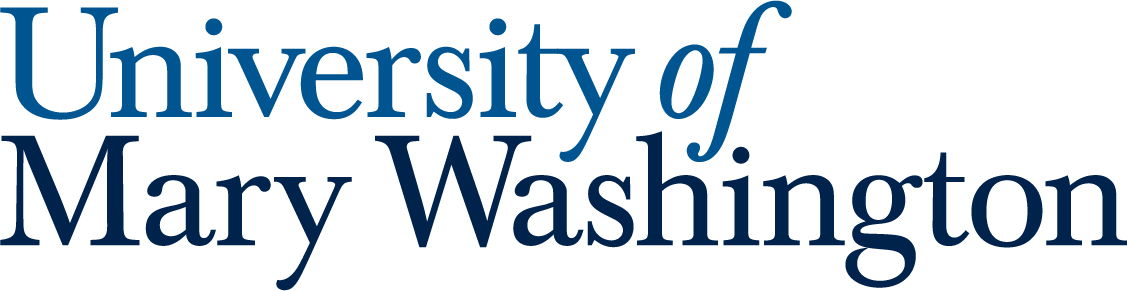Located on the first floor of the Hurley Convergence Center (HCC 115), the Charnoff Production Studio is a tremendous resource for recording high-quality videos. The steps below will lead you through turning on and using the equipment, as well as shutting down when you are done.
Pre-Production Steps #
Before You Arrive #
- Before you can book the studio, you must complete HCC Production Studio Training with the Digital Knowledge Center.
- After completing training, you can book the Production Studio in 25Live.
- When you arrive at the HCC, check in at the HCC Info Desk to receive the Production Studio Kit and get let into the Studio.
Control Room #
- Turn on computer monitors [power button on front or side].
- Turn on soundboard [power switch on back right corner].
- Turn on the light board [power button on top right corner].
- Turn on speakers [power switch on back].
- Turn on Recording Sign [medium size silver toggle switch on the right of the Equipment rack](the sign lights up on the wall outside of the room in the hallway).
- Turn on studio lights [Make sure MEMs button is lit.]
- Slider #1: 1-3 people set up with full lights
- Slider #13: 1-3 people set up front spotlights
- Slider #14: 1-3 people set up back spotlights
- Slider #15: 1-3 people set up light panels
- Slider #16: Green wall wash
- Insert your SSD (Solid State Drive) in the Hyperdeck 1 slot on the Equipment Rack. [About 3/4 of the way down on the Equipment Rack.]
Studio #
*Please do not step on the curved areas of the walls*
- Arrange tables and chairs as needed for your shoot
- Turn on the camera(s) [power button is to the bottom right of the camera screen]
- Turn on any mics you need (mics located in drawers)
- Wireless [On/off is on top]
- Boom (on the stands) [On/off is on mic handle]
- Snake (cord) [plug into the box]
- Turn on the TV on the TV Cart [leftmost button on the back]
- Make sure the 2nd set of light switches are on [farthest from the door, you’ll hear a loud switch when they turn on]
- If the wireless mics are dead then open the hatch and switch out the battery with one from the charger.
Using the Equipment #
Control Room #
Cameras #
- Camera 1, 2, 3
- 4K camera on tripods
- Camera 4
- Pan/tilt/zoom camera mounted on the wall
Multiview #
The monitor that displays camera feeds from the studio, as well as other inputs and outputs
- Preview is what is coming next after a cut or transition
- Program is what is currently recording onto the Hyperdeck
Broadcast Panel #
The broadcast panel is what you use to control which camera or other input gets recorded to the Hyperdeck.
- Changes the display on the Multiview
- Allows you to switch (transition) from preview to program and add media/graphics onto the preview and program
Audio Levels #
Should show up on the Soundboard and tiny Hyperdeck screen(s)
- Push the Master Volume slider up to 0
- Stay between 12db and 6db – 12db (anything above 6db will “clip” and sound awful)
Audio Channels Presets #
(Channels are abbreviated to “ch”)
- Wireless: channels 1, 2, 5
- Wired mics: 9, 10 (plug into the box in Studio)
- Hanging mics: 3,4
- Make sure that the slider for that channel is pushed up to the appropriate level
- If you are using a wired mic, make sure to press 48V on the soundboard.
Talkback Microphone #
Allows you to talk to the people in the studio – turn off while recording
- Make sure the slider for Bus 1 is up, Talkback button B is on, and the volume is turned up
- Tap the “Push” button on the mic, and when the green light is on then the mic is on
Playback #
- If you want to view what you just recorded, tap the play button, and then it should show up on the Multiview in the Hyperdeck section of the screen
Clear-Com Beltpacks #
- You can talk to each other from the control room to the studio-like walkie-talkies, just hold down “talk” while you talk.
Studio #
Cameras #
- Zooming in and out is on the camera’s handle [the only part that twists]
- If panning, tilting, or tracking (rolling) the camera, ensure that the appropriate knob on the tripod is unlocked.
- Do not unlock the red tabs on the legs of the tripod.
Confidence Monitor #
- Shows program display; control is on the Creston panel.
Shut Down Steps #
Control Room #
- Hit “Stop” on the Hyperdeck
- Remove your SSD from the Hyperdeck
- You can use the dock included in the Production Studio Kit to transfer files off of the SSD to a computer for editing. Keep in mind that the files must be initially transferred to a Mac. There are iMacs in the Editing Lab adjacent to the Production Studio (HCC 116).
- Turn off the speakers, studio lights, computer monitors, recording light, soundboard, and light board (you’ll need to press the confirm button)
Studio #
- Turn off the cameras [hold down the power button] and any other equipment in the room such as mics and the TV
- Place any microphones you used back in the labeled drawers
- Turn off fluorescent lights
- Close the hallway door behind you and make sure it is locked (let the Info Desk know if it is not)
Reviewed by Anastasia Zanyuk 08/05/22