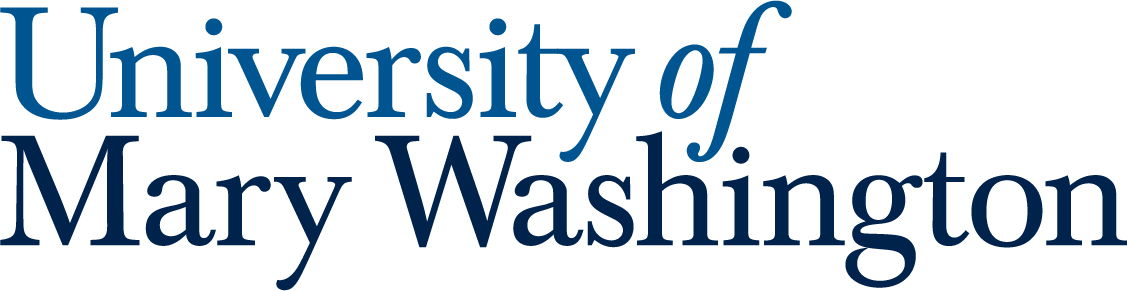All our Microsoft Launchpad guides give a quick overview of a feature, then recommend a “Quick Launch” activity that will get you started in this area. Quick launch activities should only take 5-10 minutes!
Microsoft Word is a word processing program from Microsoft used for creating, editing, and formatting text documents like letters, reports, and resumes. It’s part of the Microsoft 365 (or Microsoft Office) suite, offering features for spell check, grammar correction, text styling, inserting images and tables, and using pre-designed templates to streamline document creation.
1. Use Word in Browser or in the Application #
Did you know you can work in Word right in your browser without even opening the desktop app? Word online and the app connect smoothly, so you can switch between them depending on what’s easiest for you. Whether you’re on your laptop, a campus computer, or just need a quick edit on the go.
Handy Guide #
Microsoft Guide – Switching between online and desktop apps
Quick Launch #
- Start a blank Word document in you browser
- Add some words to the document
- From the browser open Word in the desktop app
- Make some further edits to the Word document in the desktop app
- Notice how “Autosave” is automatically on in the desktop app
- Close Word in desktop
- Go back to the browser and re-open the same Word and see changes
2. Collaborate With Your Classmates #
Group projects just got easier! Word lets you share your documents with classmates so everyone can contribute, just like in Google Docs.
You can set it up so people can just view the document, or give them editing access to make changes in real time.
Handy Guide #
Microsoft Guide – Work together on Word documents
Quick Lanuch #
- Using the Word document you’ve made in the previous step select the Share button
- Search for a friend at UMW by name in the “Add a name, group, or email” field
- Choose what level of access you want to give them: edit, view, or view but can’t download
- Include some information in the message field about why you are sending the document
- Hit Send
3. Saving a Word Doc as a PDF (and making sure it is accessible too!) #
Handy Guide #
Microsoft Guide – Create accessible PDFs
Quick Launch #
- Using the Word document you made in the previous steps
- Add some additional text to the document (maybe copy/paste this page in there!)
- Before you save try out the Accessibility Checker
- Save the document as an accessible PDF (this will vary on Windows and Mac)
4. Transcribe Audio #
Sometimes typing everything out can feel slow or overwhelming—that’s where Word’s transcribe tool come in. With transcribe you can just talk and let the program type your words for you, which is perfect for brainstorming or getting ideas down quickly. The transcribe feature can take it a step further by turning recorded audio—like an interview, meeting, or lecture—into written text you can review and organize. Both tools are great time-savers and can make your work a lot easier.
Handy Guide #
Microsoft Guide – Transcribe your recordings
Quick Launch #
- Use the transcribe feature to dictate directly into a Word document or convert audio into a transcribed file
- The transcribed file will contain time stamps and identify speakers
- Example audio download file to tryout the transcription feature
- There a plenty of accessibility features inside of Word: