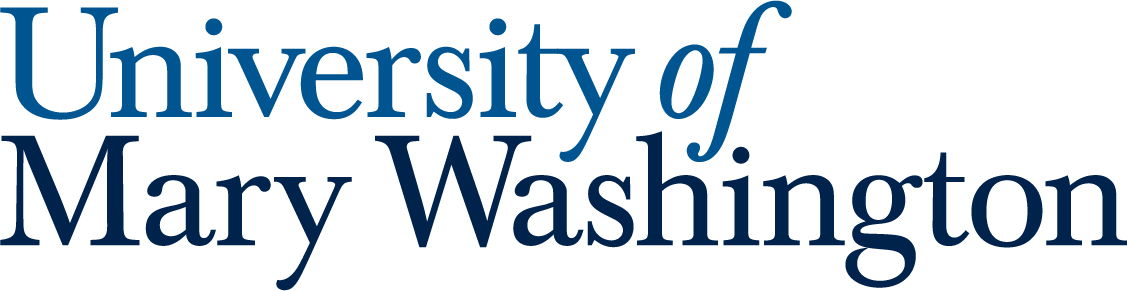There are many options for recording and sharing virtual presentations, and different classes will have different preferred methods. Always check with your professor to see if there is a required platform for your class.
If your professor does not have a specific method for recorded presentations in your class, this guide contains a few recommendations for tools available to UMW students.
If you need help with creating effective presentation slides, the Speaking and Writing Center is a great resource to help you approach the creation of your presentation slides. Additionally, Simpson Library Research Help can assist with finding sources for your content.
Recording #
You could always use a camera or phone to record yourself doing a presentation. But if you want a high-quality recording, or if you want to record visual aids, here are a couple of options:
Equipment & Spaces #
The number one thing you can do to improve the quality of your recorded presentations is to record high-quality audio and video at the start. No amount of editing and touch-up afterwards can save a poor recording!
In some cases your laptop or phone may work just fine, but we highly recommend doing a test recording to make sure. Record a few seconds of audio and video in exactly the conditions you plan to record, then play back your recording to make sure you are capturing what you want.
If you need better equipment or a sound-balanced room to record, UMW has several options.
HCC Equipment Checkout #
The HCC Info Desk rents out cameras, audio recorders, microphones, tripods, and laptops for free to UMW students. These can tremendously improve the quality of your recording. See the full list on the HCC Equipment Checkout page.
Media Creation Spaces #
The DKC supports several spaces for media creation in the HCC, including a Video Production Studio, a 24-hour Mini Green Screen Studio, a Podcasting Studio with four studio microphones, and a 24-hour Vocal Recording Booth with a single microphone and camera. See the full list on the DKC Spaces page.
Software #
Microsoft PowerPoint #
After creating a slideshow in PowerPoint, you have the option to record yourself presenting it. You can record audio, webcam video, and your PowerPoint slides in a simple one-stop solution, but you must use the desktop (downloaded) version of PowerPoint which you can get for free as part of your UMW Office 365 account. Video recording is not available with PowerPoint on the web.
See this Microsoft PowerPoint recording guide for more info.
ScreenPal #
With a free ScreenPal account, you can record a presentation that’s 15 minutes or less, including video from your webcam, PowerPoint slides, or other recordings of your computer screen. Unlike the paid version, a free ScreenPal account does not allow auto-captioning.
See Screenpal’s guide to their Screen Recorder for Mac, Windows, and Chromebook for more info.
Zoom #
Zoom is a quick, no-frills option for recording a presentation. Simply create a Zoom meeting with yourself as the only participant, start recording, and then give your presentation. You can also use the “Share Screen” feature to record your PowerPoint or other visual aids along with your presentation (alternatively, you could use the video editing tools below to put your visual aids in after recording).
For help getting started with Zoom, see our Zoom guide.
Editing #
If you recorded your presentation perfectly in one take, you can skip this section! However, most videos will need a little editing. Below are a few tools we recommend. For more information, including advanced tools for more complex projects, see our full Video Projects guide.
Canva #
Canva is a free, browser-based graphic design and video editing tool for users of any skill level. Its simple interface makes it ideal for basic editing tasks like removing errors, inserting or rearranging video clips, overlaying text and graphics, and adding transitions. Canva projects can also be shared and edited by multiple users, making it perfect for group projects.
See our Canva tool guide for more info.
ClipChamp #
Microsoft Clipchamp is a free video editor that can be used on Mac or PC using a chromium-based web browser. It provides an easy editing experience along with free stock graphics, effects, music, and videos. Sign in with your UMW Microsoft 365 account to access premium features and connect with your UMW OneDrive account.
See our ClipChamp tool guide for more info.
iMovie #
iMovie is Apple’s free video editing software, available for Mac computers and iOS devices. It is a simple video editor that allows you to trim video, add multiple video clips, and add audio tracks.
iMovie is available on all iMac computers in UMW’s Hurley Convergence Center and many other places on campus.
See our iMovie tool guide for more info.
YouTube Studio Editor #
The YouTube Studio Editor allows you to make basic cuts to your presentation. It does not allow you to add other video clips, graphics, or audio tracks to your presentation. This is a great solution if you are already planning to share your video on YouTube, and only need to make basic cuts.
See our YouTube Basics Step-by-Step guide for more info on creating a YouTube account, uploading a video, and using the video editor.
Accessibility #
To make sure your video is accessible to all viewers, it is important to embed closed captions and/or provide a transcript.
If you worked from script for your presentation, providing this script along with the video goes a long way to making your video accessible. But even if you do provide a transcript, captions are also recommended.
YouTube Auto-Captions #
All videos uploaded to YouTube are automatically captioned by Google’s voice-to-text algorithm. This removes the vast majority of the work of captioning, but YouTube’s captions always need a little cleaning up to be truly accessible. This is especially true if your recording has background noise or music. Still, since YouTube is also a great option for trimming and sharing your video, this is usually the easiest solution.
See our YouTube Basics Step-by-Step guide for more info on creating a YouTube account, uploading a video, and cleaning up auto-captions.
Accessible Video Guide #
For additional tips, check out our guide on Accessible Video.
Sharing #
YouTube #
YouTube is a convenient platform for storing and sharing videos. However, since it is a public platform, you must be careful to set the privacy settings for your videos correctly. Unless you want your videos to be available to anyone on the internet, most videos should be set to “Unlisted.”
See our YouTube Basics Step-by-Step guide for more info on creating a YouTube account, uploading a video, adjusting privacy settings, and sharing your videos.
Microsoft OneDrive #
Every UMW student has access to a personal OneDrive folder where they can store files, and share them with other members of the UMW community. OneDrive does not auto-caption videos, but it is a useful way to share files if you do not want to use an outward-facing platform like YouTube.
See our Microsoft OneDrive guide for more information on accessing and using your UMW OneDrive account.
Want More Help? #
- Book an appointment with a consultant at the DKC. We would love to help you with any steps of creating and recording a presentation!
- Check out our Presentation & Recording tool guides.
Updated by Haley Gosman 04/29/25