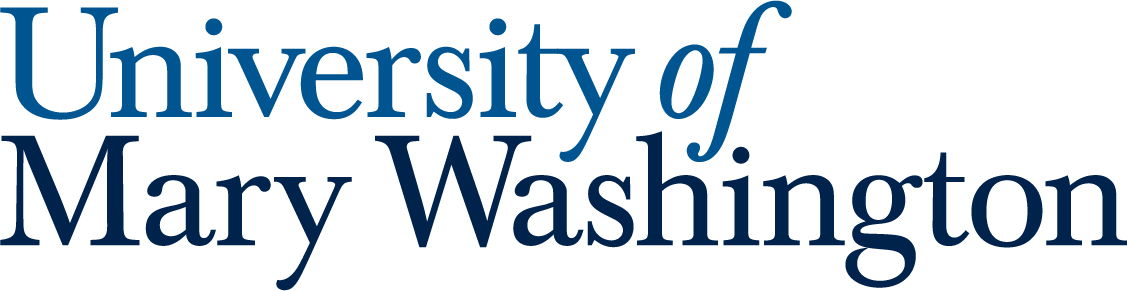All our Microsoft Launchpad guides give a quick overview of a feature, then recommend a “Quick Launch” activity that will get you started in this area. Quick launch activities should only take 5-10 minutes!
Microsoft PowerPoint is used to create, edit, and share engaging visual presentations by combining text, images, videos, and animations into a slideshow format. It helps users to present information clearly, collaborate with others in real-time, design professional-looking slides using templates, and present confidently using features like the Presenter Coach.
1. Use it in Browser or in the Application #
Did you know you can work on PowerPoint right in your browser without even opening the desktop app? PowerPoint online and the app connect smoothly, so you can switch between them depending on what’s easiest for you. Whether you’re on your laptop, a campus computer, or just need a quick edit on the go.
Handy Guide #
Microsoft Guide – Switching between online and desktop apps
Quick Launch #
- Start a blank PowerPoint in you browser
- Add some words to the slide
- From the browser open PowerPoint in the desktop app
- Make some further edits to the presentation in the desktop app
- Notice how “Autosave” is automatically on in the desktop app
- Close PowerPoint in desktop
- Go back to the browser and re-open the same PowerPoint and see changes
2. Collaborate With Your Classmates #
Group projects just got easier! PowerPoint lets you share your slides with classmates so everyone can contribute. You can set it up so people can just view your presentation, or give them editing access to make changes in real time.
Handy Guide #
Microsoft Guide – Work together on PowerPoint presentations
Quick Launch #
- Using the PowerPoint made in the previous step select the Share button
- Search for a friend at UMW by name in the “Add a name, group, or email” field
- Choose what level of access you want to give them: edit, view, or view but can’t download
- Include some information in the message field about why you are sending the document
- Hit Send
3. Presenter View & Notes #
Presenter view is your secret tool for looking polished while presenting. It lets you keep your notes, upcoming slides, and a timer on your screen while your audience only sees the slides. That way, you can stay on track without fumbling through paper notes.
If you’re presenting in class and want to use presenter view, just press Windows + P to quickly extend your display. This gives you one screen with your notes and one for your audience to see, making your presentation smooth and professional
Handy Guide #
Microsoft Guide – Start the presentation and see your notes in Presenter view
Quick Launch #
- In your PowerPoint file, click the Notes button at the bottom of a slide
- Type some notes. It’s best not write out your whole script, but a bulleted outline to keep your presentation on the rails can be nice. Something like:
- Introduce self
- Overview of topic
- Witty joke about sausages
- Go to next slide
- In your PowerPoint file, select the ⌄ symbol next to Present, and then select Presenter View
- Witness, awestruck, as your presenter notes appear on one screen and the presentation appears on the other
- Advance through the slides a bit to get a feel for how it works