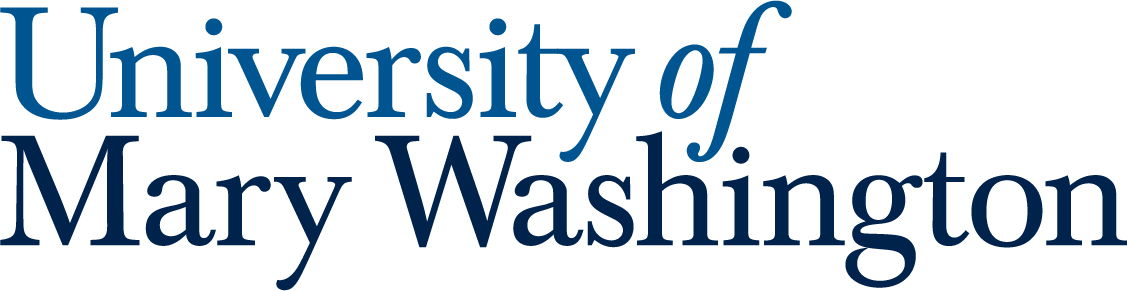All our Microsoft Launchpad guides give a quick overview of a feature, then recommend a “Quick Launch” activity that will get you started in this area. Quick launch activities should only take 5-10 minutes!
Microsoft OneDrive is the DropBox/Google Drive of the Microsoft universe! You can store files (up to one terabyte for every student), share them, and download them to any device with an internet connection.
One great thing about OneDrive is that it saves a version history of your Word, PowerPoint, and Excel files, and it even keeps a backup of deleted files for a minimum of 30 days. You can rest easy knowing you can always undo your mistakes!
1. Access OneDrive #
You can access OneDrive from a phone, web browser, or the desktop application. Files will sync between all three platforms!
Handy Guide #
Microsoft Guide – Open OneDrive and upload files
Quick Launch #
- Log in to OneDrive in a browser or download the OneDrive app
- Upload a file – it can be a Word document, PDF, PowerPoint presentation, photo, video, or just about any other file type!
2. Organize Your Files #
With one terabyte of storage files can get out of hand quickly. There is a search feature, but organizing in folders can be very helpful. You can even color code them!
Handy Guide #
Microsoft Guide – Quick tips: Organize your files in OneDrive
Quick Launch #
- Create a folder and name it
- Give it a fun color
- Go crazy and drop a file in there!
3. Share and Collaborate #
The best part about having files on OneDrive it that you can share them with anyone! Each file has a sharing link that you can send out to allow others to get in on the action.
You need to make sure the permissions are set correctly for your shared file. You can share files with individuals, or create a link that is open to anyone at UMW. You can also choose whether to allow viewing only, editing, or downloading.
Handy Guide #
Microsoft Guide – Quick tips: Share files with OneDrive
Quick Launch #
- Create a Word document and share it with someone. Knowledge wants to be free!
- Use the sharing settings to create a link that allows “Anyone with the link can edit”
- Send the link to someone special and watch them show up in the Word document
4. Download Files #
Working in a web browser is great, but sometimes you want to have the file on your own computer. Good news! You can do that too!
Note that downloaded files will not automatically sync or backup to your OneDrive account unless you download the OneDrive app in the next item below.
Handy Guide #
Microsoft Guide – Download files and folders from OneDrive or SharePoint
Quick Launch #
- Locate a file in OneDrive and download it to your computer
- That’s really the only step, this one was pretty easy
5. Sync Folders to a Computer #
You can sync a folder on your computer to OneDrive using the OneDrive desktop app. This means that any changes – newly uploaded files, deleted files, or changes to documents – will automatically sync to both the files on your computer and the files in the cloud!
You can work on your files when you don’t have an internet connection. As soon as you are back online, the app will update the cloud files in OneDrive to match the changes you made while offline. It’s a modern miracle!
Handy Guide #
Microsoft Guide – Quick tips: Sync files to the cloud with the OneDrive desktop app
Quick Launch #
- Download the OneDrive desktop app
- Log in with your UMW email address and password
- Select files and folders you want to sync
- Open a file on your desktop and make changes, then save the file
- Open a file in the web browser and observe that the changes have been made there as well. Was it a ghost? No! That’s just how OneDrive sync works.