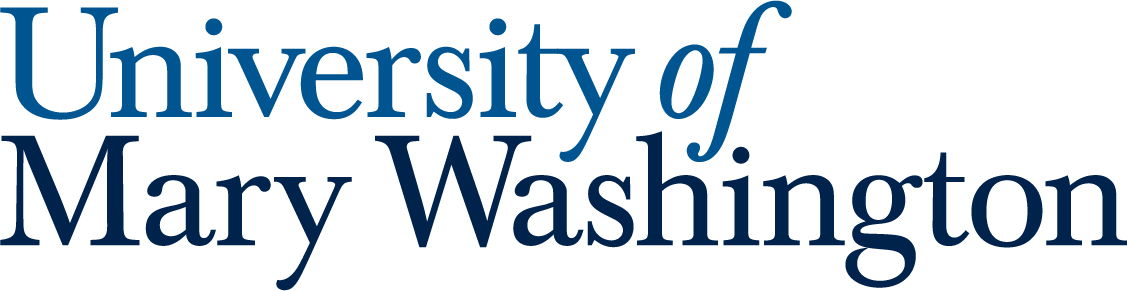All our Microsoft Launchpad guides give a quick overview of a feature, then recommend a “Quick Launch” activity that will get you started in this area. Quick launch activities should only take 5-10 minutes!
Everyone knows Word, PowerPoint, and Outlook, but Microsoft has some lesser-known features that are real sleeper hits!
All tools below can be accessed from the waffle icon in the top left corner of any Microsoft product on the web.
1. Clipchamp #
Clipchamp is Microsoft’s video editing software. It’s not bad! You can edit videos directly in your web browser using clips, images, and audio uploaded to your OneDrive account. No software install necessary!
Handy Guide #
Microsoft Guide – How to edit a video in Clipchamp
Quick Launch #
- Make a quick practice video with the stock assets included in Clipchamp.
- Play around with:
- Adding clips
- Splitting clips
- Adding text
- Adding music
- Exporting your video
2. To Do & Planner #
To Do and Planner are Microsoft’s task and project management solutions. You can add personal tasks with due dates and reminders in To Do, or use Planner to create a project full of tasks to share with a group.
Handy Guide #
Microsoft Guide – Getting Started with Planner
Quick Launch #
- Identify one upcoming task you have with a deadline. Add that task and the due date in To Do.
- Once you complete the task, don’t forget to come back to check it off! It’s very satisfying.
- Create a practice plan using a template in Planner. Play around with:
- Adding task cards
- Moving cards between buckets
- Assigning cards to people
- Setting due dates
3. Copilot #
Copilot is Microsoft’s AI assistant. It uses the same model as ChatGPT to respond to text prompts. You can use it to proofread writing, brainstorm ideas, help you understand complex subjects, or generate a ballad about horse hypnosis in the style of Ed Sheeran.
Make sure to check the policy for AI use in your class before using any AI tool for classwork.
Handy Guide #
Microsoft Guide – Copilot tutorial: Start using Copilot
Quick Launch #
- Ask Copilot to help you understand algebra functions (or some other subject)
- Start a new chat and ask Copilot to generate a ballad about horse hypnosis in the style of Ed Sheeran
4. Excel #
Okay, maybe Excel isn’t a deep cut necessarily. It’s the most popular digital spreadsheet tool in the world! But it’s super useful, and lots of people are afraid of it, so it’s on this list.
You can use Excel to log work time, generate a chart, create a budget, design a customized calendar, or make a sign-up sheet. It has 1,001 uses!
Handy Guide #
Microsoft Guide – Basic Tasks in Excel
Quick Launch #
- Use one of the templates above to create a practice project in Excel
- Play around with customizing the template. If you have a question about a feature, Google it!
5. Free Downloads #
Microsoft web products are available to all UMW students, but you can download the software as well! Files you create with the installed version can be synced with files on the web, and vice versa.
From the waffle menu in any Microsoft web product, select “More Apps.” On the next page, use the “Install apps” button in the top right to download Microsoft products on any computer.
Or just use this link: Microsoft Product Downloads
Handy Guide #
Microsoft Guide – Download, install, or reinstall Microsoft 365 or Office 2024 on a PC or Mac
Quick Launch #
- Install the Office application and log in with your UMW NetID and password
- Revel in the majesty