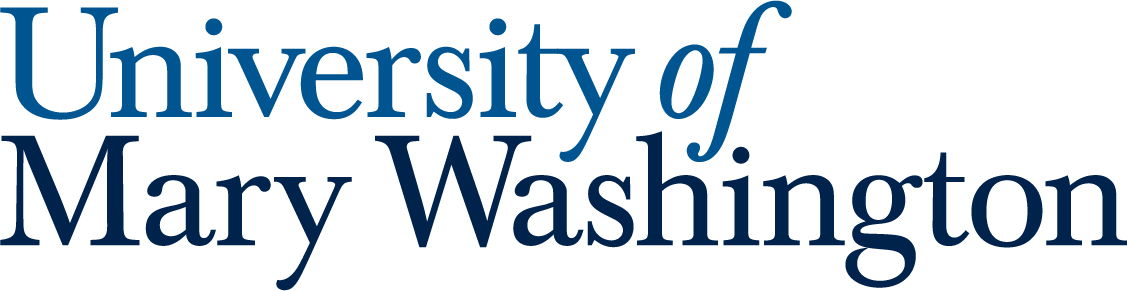All our Microsoft Launchpad guides give a quick overview of a feature, then recommend a “Quick Launch” activity that will get you started in this area. Quick launch activities should only take 5-10 minutes!
Microsoft Outlook is a powerful tool for communication and calendar management. Most professors will communicate via email (or via Canvas, which can notify you via email), and all official University announcements come in email, so it is a good idea to keep an eye on it!
1. Download the Outlook Mobile App #
The Outlook mobile app lets you read and write emails and receive mail and calendar notifications directly on your phone! Truly we live in an age of wonders.
You can even add other email accounts to the same app if you’d prefer to see your work and personal email all in one place.
Handy Guide #
Microsoft Guide – Outlook for iOS and Android
Quick Launch #
- Download the mobile app and sign in
- Watch in awe as your emails appear in the palm of your hand, through the magic of satellites!
2. Customize Your Email Experience #
By default, Outlook makes some choices for you that you may not want. It creates a Focused and Other inbox that may make it confusing to know where your emails will appear, and it groups emails by conversation. You may like that, and you may not.
If you don’t like it, good news! You can adjust these and many other settings. Don’t let Microsoft tell you how to live!
Handy Guide #
Microsoft Guide – Optimize the Outlook mobile app for your iOS or Android phone
Quick Launch #
- In the Outlook app, switch between your Focused and Other inboxes to get a sense of what shows up where.
- Locate your Junk Email folder. Maybe delete an email, just to feel the thrill of destruction.
- Open your Settings and navigate to mail.
- Turn off Focused Inbox and go back to your inbox to see what that looks like.
- Think deeply about whether or not the Other folder plays an important role in your life. Choose to re-enable it or keep it off.
- Take a look at the other options available in the Settings menu. Note that you can:
- Make new emails appear at the top or bottom of threaded conversations
- Turn threaded conversations off entirely
- Change what action occurs when you swipe left or right on an email
- Adjust these settings to fit your unique lifestyle.
3. Add Calendar Events & Widgets #
I’m not trying to tell you how to live your life, but having a solid calendar app is a real game-changer. And the Outlook app does both emails and calendars!
You can add single or recurring events to keep track of your classes, assignments, work schedule, or just remind you to feed your cat!
You can invite others to these events to remind them as well. Great for group projects!
Handy Guide #
Microsoft Guide – Optimize the Outlook mobile app for your iOS or Android phone
Quick Launch #
- Open your calendar in the Outlook app and create a demo event. Name it something memorable, like “Hamster Juggling.”
- Set the event to repeat weekly. Those hamsters need to be juggled regularly!
- Invite a friend to the event. Juggling hamsters alone is just sad!
- Bonus: Try adding a calendar widget to your phone to see your events at a glance! This guide will help: Outlook Mobile Widgets
4. Adjust Outlook Notification Settings #
You don’t have to get a notification for every email! You can customize your notifications settings to only get notifications for important emails or at specific times.
Alert fatigue is real (see this Wikipedia article on alarm fatigue), so it’s not a bad idea to customize your settings to avoid becoming numb and jaded. Save that for your mid-life crisis!
Handy Guide #
Microsoft Guide – Optimize the Outlook mobile app for your iOS or Android phone
Quick Launch #
- Open your Outlook app and locate your notifications settings.
- Choose whether you want to receive notifications for all emails, just emails from your Focused Inbox, or just from Favorite People. Make sure to set up some favorite people if you choose that one!
- Set up Quiet Time. Do you need to get email notifications at 2am? I vote no.
- Slide over to the Calendar side of your notifications settings and peep how you can customize when you get reminder notifications about upcoming events. I like a 15 minute heads up, but you do you!
5. Collaborate with Microsoft Group #
Groups are shared workspaces for teams or…well, groups! Starting a Microsoft Group creates:
- A shared email address (in the format of [yourgroupname]@mail.umw.edu). Emails sent to this address go to everyone in the group!
- A shared calendar
- A shared OneDrive folder with one terabyte of storage (this does not count against the storage in your own Microsoft OneDrive account)
MS Groups are great way to communicate, share files, and track meetings with a class project team or a club. You can create as many as you want!
Handy Guide #
Microsoft Guide – Use Groups in Outlook Mobile app
Quick Launch #
- Open your Outlook app and the Groups area within Mail.
- Create a demo Group, just for fun.
- Invite someone to the Group. Maybe your hamster juggling friend?