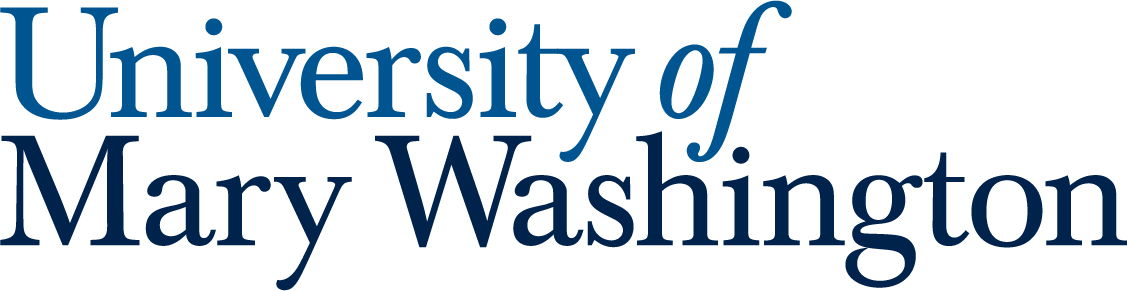There are many video editing tools out there, and you should use what you are most comfortable with. If you have no experience with video editing, this page includes tool recommendations and basic tips to help you get started.
Outlines, Scripts, and Planning #
It’s important to plan out your project before you begin the process of filming and editing. An outline can go a long way in figuring out the structure of your film or video, and a script allows actors to know what to say in advance. Finally, planning where, when, and how you want to film your project allows for a more organized creation process. A video project will take longer than you think it will, so plan to have all recording and prep work done well before the deadline of a project so you have time to edit it how you want.
If you need help with this part of your project, the Speaking and Writing Center is a great resource to help plan what you want to say and how to say it. Additionally, Simpson Library Research Help can assist with finding sources for your content.
Filming #
The DKC and the HCC have great spaces to book and equipment that can be checked out for video projects. If you need help with getting started, book an appointment with one of our student consultants.
Filming Tips #
- Film in a controlled, quiet environment with good lighting. This is the best way to ensure you get a good recording that is not interrupted by random passers-by. Lighting should be in front of the subject without a strong light source behind. The HCC Mini Studio is a great option for this.
- Record with a high-quality mic close to the subject. No amount of audio editing in post-production can save poorly-recorded audio. Check out an Audio Kit lapel mic from the HCC Info Desk if your camera needs to be far away from the person speaking.
- Test and play back before you film! This can save you a tremendous amount of time and headache. There is nothing worse than filming for 20 minutes and then realizing you didn’t record any sound and have to do it all over again. A ten-second test recording can save your life.
- Record more footage than you THINK you need. Let the camera run a bit before and after you start speaking, and do multiple takes even if you think you nailed it. It is always better to have extra footage that doesn’t get used than to start editing your video and realize you need to go back and rerecord.
Recording Resources #
- Charnoff Production Studio – This space in HCC 115 requires training and includes a green screen, cameras, soundboard, and computers.
- Mini Studio – The mini studio in HCC 131 is a quiet space reserved for filming smaller projects with lighting equipment and a green screen. Training not required, but you will have to bring your own camera and audio equipment.
- Vocal Recording Booth – The Vocal Booth in HCC 116 does not require training. It includes a device connected to a computer that has a high-end webcam, condenser mic, and dimmable LED ring.
- HCC Equipment Checkout – Audio Kits, Video Kits, and Tripod Kits can be checked out from the HCC Info Desk for all video recording needs. Professional grade equipment will enhance the production value of your project and allow you to make better content. The kits are available to all UMW students, faculty, and staff. No training required, but come to the DKC in HCC 408 if you need help getting started.
- Learn more about what production spaces the DKC and the HCC have to offer.
Post-Production (Editing) #
Now that you have your video filmed, you can start editing!
Editing Tips #
- Watch through all your footage before you start editing. This can be difficult if you’ve shot a lot of footage, but it’s important to be familiar with all the options available to you when you start cutting your video together. Make notes of your favorite moments on a notepad or spreadsheet, being sure to note the clip filename and the timestamp of the moment you like.
- Balance your audio properly. Viewers forgive sloppy video more easily than they forgive sloppy audio! It’s easy to overpower your dialogue with background music or sounds effects that are just a little too loud. If you use background music, make sure it is much quieter than your dialogue. Also keep an ear out for variations in audio between your video clips – it can be very jarring to cut from a quiet clip to a very loud clip. You may need to lower or raise the volume on individual clips to achieve a balance across the whole video.
- Learn keyboard shortcuts for your software. Every video editing software has keyboard shortcuts for commonly used functions (play, trim, divide clip, etc.). These are extremely helpful while editing because they speed up the process tremendously.
Editing Tools #
Beginner-Friendly Tools
These tools are easy to get started with but may lack some useful features the Advanced Tools have. Check out our DKC guides for these free tools:
- Canva – Non-destructive video and audio editor.
- Clipchamp – An easy, browser-based video editor available through your UMW Microsoft 365 account.
- iMovie Video editing software (Mac and iPad/iPhone only).
- YouTube Studio – For making minor edits to videos you upload to YouTube.
- Zoom – If you need to record yourself or a friend for a presentation, Zoom can be an easy-to-use option.
Advanced Tools
These tools are some of the most powerful you can find for this type of project but may be overwhelming for a beginner. Some of these tools require purchase or subscription. Check out our guides to find out more:
- Adobe Premiere Pro – Footage, audio, and graphics editor (Available through AppsAnywhere and HCC lab computers or with a paid subscription).
- Adobe After Effects – Video creator for animation, motion graphics, and more (Available through AppsAnywhere and HCC lab computers or with a paid subscription).
- DaVinci Resolve – Video editor with visual and audio affects.
- OpenShot – Easier to use video editing software.
Accessibility Considerations #
- Include closed captions that identify speakers and important sounds.
- If you are using an auto-caption service (like YouTube) go back and clean up the captions after they are generated.
- Describe visual elements verbally.
- Share a transcript (a document containing all spoken text in the video) along with your captioned video.
- When recording, place a microphone close to the speaker so you can record clean audio.
- When recording, place lighting in front of the subject so they can be clearly seen.
- When recording, avoid intense backlight that can make it hard for your subject to be seen.
- Include flash and strobe warnings when necessary.
- Make sure any graphics and text have high contrast with the background (use white text if the background is dark, for example).
- See our Accessible Video guide for more info.
Example Projects #
Video Essay
Instructional Video
You can see more examples of student video projects on the DKC Showcase site.
Want More Help? #
- Book an appointment with a consultant at the DKC. We would love to help you with your video editing projects!
- Check out our Video Projects Tool Guides and our Free Media Resources List.
Updated by Haley Gosman 04/29/25