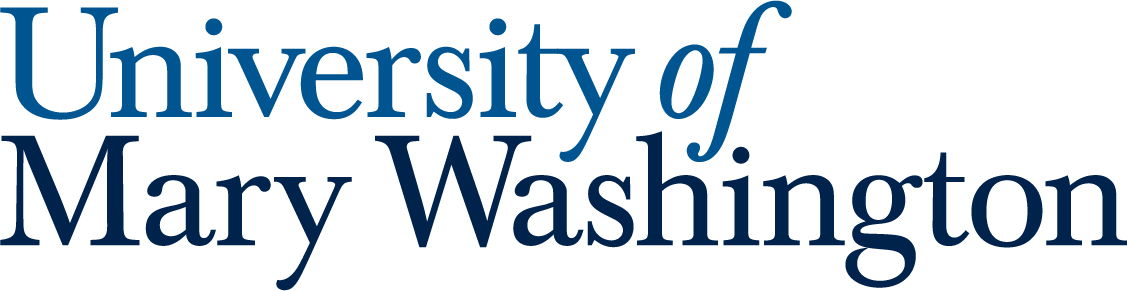Accessibility is the practice of creating content that is usable by as many people as possible, including those with disabilities. It is important to design with inclusivity in mind—not only is it good design, it’s also a legal requirement under laws like ADA Title II and VA HB 2541.
Many people are unsure where to begin with making audio content more accessible, but accessibility is incredibly important. The tips provided below will simplify the process of making your audio content accessible.
Make Sure You Can Be Heard #
Record in a quiet environment, speak clearly and slowly, and use a decent-quality microphone that is not too far away. If you are using background music, make sure it is at least 20 decibels lower than your speaking volume. This helps everyone (regardless of hearing ability) to better understand your presentation and allows captioning software to easily interpret and caption your speech accurately.
Transcripts #
Audio transcription is the process of turning an audio or visual recording into a text document. Transcripts make note-taking easier and provide those with audio impairments a way to interact with content. Transcripts should include what is being said, who is speaking, and audio cues that give relevant context (e.g. vocal ticks like “um” may be okay to leave out, but “boos” from an audience may be useful to note in the transcript).
If your project follows a script, sharing the script is reasonable way to provide a transcript. If no script exists, you can use an automated voice-to-text transcription service to make a first pass at generating a transcript. Note that these automated transcripts should always be edited to ensure accuracy!
Tip: When writing your transcript, consider the font family, size, and contrast between the text and background to make the text readable.
Additional Resources #
Web Accessibility Initiative Accessible Audio Content Guide
Microsoft Word transcription – The transcribe feature converts speech to a text transcript with each speaker individually separated. After your conversation, interview, or meeting, you can revisit parts of the recording by playing back the timestamped audio and edit the transcription to make corrections. You can save the full transcript as a Word document or insert snippets of it into existing documents. You can transcribe speech in two ways:
- Record directly in Word – you get unlimited transcription recording directly into word.
- Upload an audio file – through your UMW account you get free 300 minutes a month of free transcription.
Otter.ai– an audio transcribing tool that is ideal for dictation and generating transcripts for online meetings, interviews, and lectures. Otter has free and paid subscription plans. Check out this Otter.ai transcription demo to see how it works. You need to create an account to use their services.
Check our Accessible Video Guide for captioning resources.
Want More Help? #
- Book an appointment with a consultant at the DKC. We would love to help you with your audio editing projects!
- Check out our Audio Projects Tool Guides.
Updated by Cartland 08/08/25