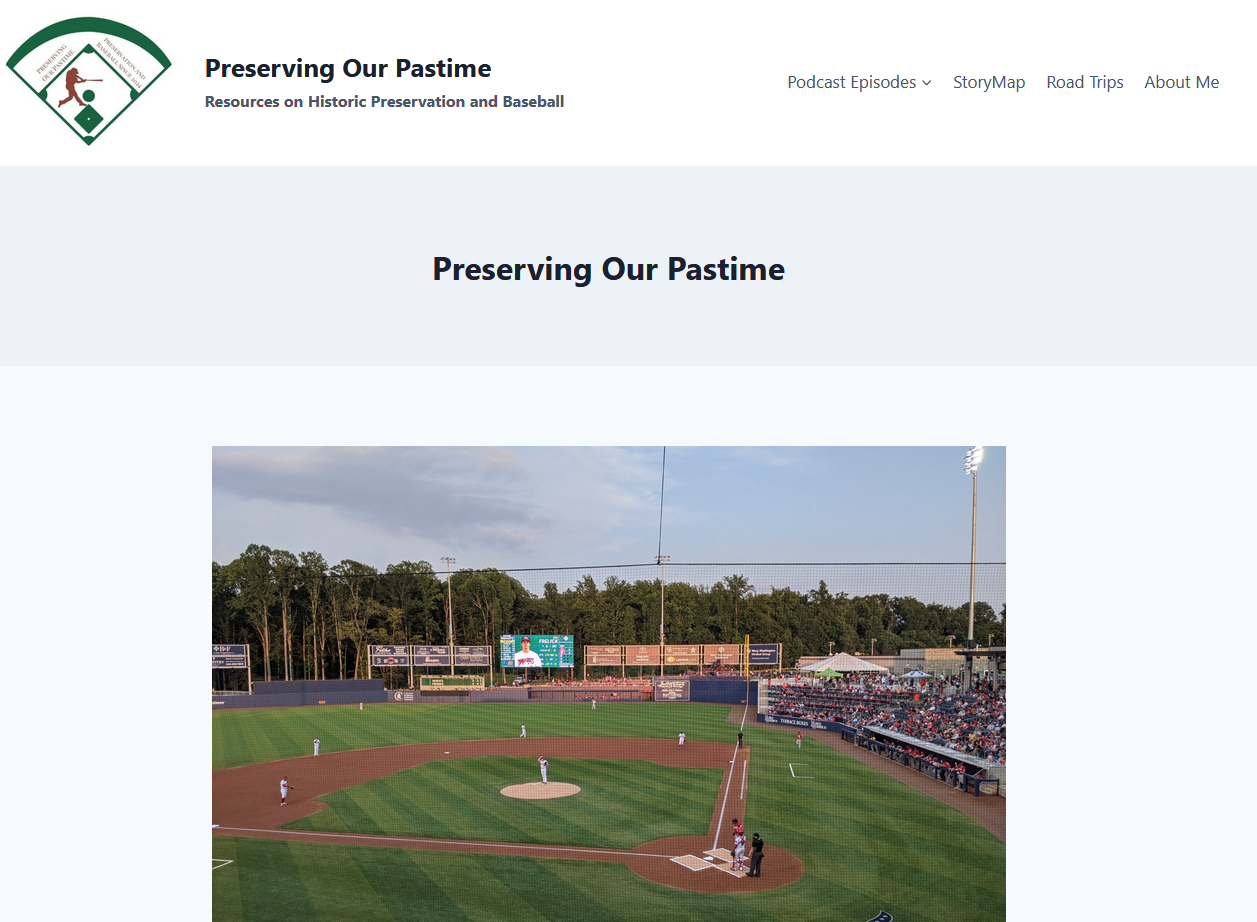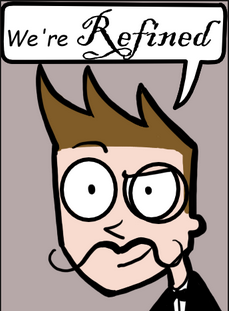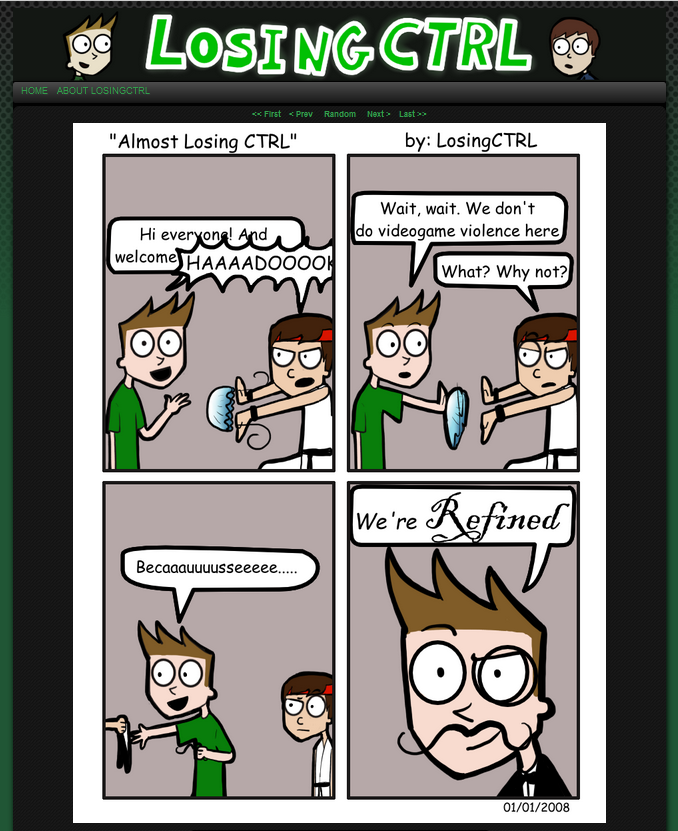Creator
Jamie Nhi Vuong
Project

About the Project
As part of the Spring 2025 DKC Fellowship program, I got a grant that helped me purchase the VDMX program. I was inspired to use this program after someone was using it in Jason Robinson’s New Media class. During this fellowship, I began experimenting with different effects and stock videos to create a cool contemplative video synth visuals. The samples of this project included here are a compilation of these videos.